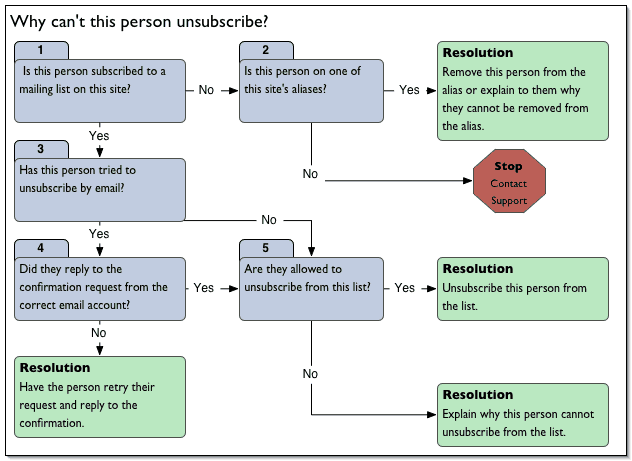Kavi Mailing List Manager Help
Table of Contents
The first step in problem solving is to be sure you have correctly identified the problem. Review the problem statements listed below to see if one of them fits your situation before proceeding. If you aren't sure any of the statements fit, see How to Use the Email Troubleshooting Flowcharts for a list of other problem statements and flowcharts.
I tried to unsubscribe but it didn't work.
I don't know how to unsubscribe from this list.
This individual may have unsuccessfully tried to unsubscribe through Kavi application tools or email commands. However, organization rules require certain types of users to receive messages from this list, which is why this individual isn't able to unsubscribe. This most commonly applies to Primary Contacts and Group Chairs.
This individual tried to use an email command to unsubscribe but didn't use the subscribed email address to send the email command or didn't confirm from the subscribed address.
This individual is a moderator. Moderators can't unsubscribe via email.
The emailed unsubscribe command and confirmation successfully removed the subscribed address from the ezmlm subscribers list, but it's been less than 24 hours since the mailing list received confirmation, so the subscription change hasn't been propagated to the Kavi Mailing List Manager database yet.
The mailing list uses a closed, moderated subscription process, so the emailed unsubscribe request has been sent to the moderation queue.
This individual is subscribed to this list under multiple email addresses.
This individuals address is on an alias list, so the message came through the alias rather than a mailing list.
Email unsubscribe requests may be unsuccessful because the list user doesn't understand how mailing lists work and has inadvertently fallen afoul of list rules. To a mailing list, a subscriber is their email address. To successfully unsubscribe by email, the unsubscribe request must be sent from the subscribed email address (i.e., from the same account the individual wants to unsubscribe). To ensure the request is genuine, the mailing list double checks with the the subscriber by emailing a request for confirmation. Responding to this confirmation request email verifies that the owner of the subscribed email account does wish to unsubscribe. This protects subscribers from accidentally generated unsubscribe requests and from unsubscribe requests generated by someone maliciously impersonating the account holder. When the mailing list receives the confirmation, the address is unsubscribed. Unsubscribe requests fail if the subscriber doesn't reply to the confirmation request or attempts to unsubscribe from a different email address than the one that is subscribed.
The organization's rules may require users who hold positions of special responsibility to hold certain kinds of subscriptions. These rules are enforced based on types or roles assigned to the user. Primary Contacts are often required to subscribe to the Members list and Group Chairs are required to subscribe to the group mailing list. When such rules are enforced, unsubscribe tools are unavailable to these users. Also, if these users try to unsubscribe via email commands, their subscription may be automatically re-added during the daily database synchronization process. Administrators have the ability to override these rules for most lists, but should consider all options. Once the user understands the organization's rules they may be willing to remain subscribed or to find someone else to assume the responsibilities of this position.
Collect the following information (or as much of it as possible):
The name of the mailing list or alias (this appears in the 'From:' field of the unwanted message)
The address(es) the individual wants to unsubscribe
The subscriber's full name
The subscriber's username
Whether this individual tried to unsubscribe, and if so, how (i.e., via email or through the website) and when (day and approximate time)?
To see if this individual is subscribed to a list:
-
Assuming you know which email address is receiving unwanted messages, use the Kavi® Mailing List Manager Manage a Subscriber's Lists tool to see if this address is subscribed to a mailing list. Enter the address in the text box and click Search. This individual is subscribed to any lists where a checkbox is selected (except for Poster, which is just used to assign posting privileges).
You may also search for any other email address used by this individual to see if it is subscribed.
-
If you haven't been provided with an address or were unable to locate subscriptions for any of the address(es) you were given, use the Manage a User tool to find what email address are listed for this user in the Kavi Members database. Search for this individual by first name, last name or username. If you find email addresses you haven't checked yet, use the Kavi Mailing List Manager Manage a Subscriber's Lists tool as described in the previous item.
If the user unsubscribed by email less than 24 hours ago, their subscription should have been removed from the ezmlm subscriber lists immediately—but this information won't be propagated to the Kavi Mailing List Manager database until the nightly database synchronization operation occurs.
Results
- No
Go to Step 2.
- Yes
-
Go to Step 3 or resolve as described.
Resolution: If you know which list this individual wants to unsubscribe, you may be able to remove the subscription or provide the individual with information they need to resolve the issue.
If either of the 'Regular Subscriber' or 'Digest Subscriber' boxes are checked, you may uncheck them unless this individual is required to subscribe to this list according to the organization's rules.
Some organizations may require members to be subscribed to a list. This is defined on a per-organization basis, according to their bylaws and business rules. If you suspect this is the case, please contact the organization administrator for more details. You may not be able to unsubscribe this individual unless they wish to resign from the group that mandates receipt of these announcements.
If the 'Moderator' box is checked and this individual is the sole moderator for this mailing list, the list will have no moderators if you uncheck this box.
If this person is getting email but is not subscribed, they are almost certainly on an alias.
Finding information on aliases:
To check whether this message was sent from an alias or mailing list, use the List/Alias Name Lookup tool.
Click the link to a modify or edit tool to manage subscribers.
Results
- No
Stop S-2: Contact system support. Provide the following information to support:
A general description of the issue.
Your location on this chart (Help, I can't unsubscribe!: S-2).
The full source of any pertinent email message(s). For instructions, see Accessing the Full Header for Email Troubleshooting.
Any other email addresses or usernames under which the subscriber might be listed.
- Yes
Resolution:
-
You need to try to determine why the user is on the alias and whether the user should remain on the alias.
To see why the user is on this alias, use the Kavi Members Manage a User Tool and check the individual's role cache to see if there are any administrative roles that explain this individual's presence on this alias. If there aren't any administrative roles, this individual's presence on the alias may be a relic of a time when this individual fulfilled an administrative function (e.g., manager, administrator, group chair, primary contact, etc). If there are administrative roles present in the individual's role cache, you may need to work with the individual and organization or company representatives to determine whether the individual is required to remain on the alias by organization rules or policy. For instance, if you remove the only moderator on a moderated list, the list will have no moderator.
To remove this user from the alias, use the the Mailing List Manager Edit an Alias tool.
If you are unable to remove this user from the alias, explain why.
-
Individuals unsubscribing via email are not always aware that they need to respond to the confirmation email and that this response must be sent from the subscribed account. They also may not be aware that they have to send separate requests for each list to which they are subscribed. If you are in email contact with this individual and aren't sure whether they were aware of, or followed, the correct procedure, you might assume this is the problem and send them a copy of the instructions from the No branch.
Results
- No (or Probably Not)
-
Resolution: You can send this individual more detailed instructions on unsubscribing via email by copying this list and pasting it into your reply if you feel that this is appropriate in your situation. If not, go to Step 5.
Hints for unsubscribing by email:
You must email your request to unsubscribe from the address under which you are subscribed (i.e., the same email account as the one that receives list messages).
The mailing list will email a confirmation request to you to verify that you are the owner of this email account and want to unsubscribe. This protects subscribers from accidentally or maliciously generated unsubscribe requests. You must reply to this confirmation request, and you must send this reply from the account you wish to unsubscribe.
Every subscription must be individually unsubscribed. If you hold subscriptions to more than one mailing list under the same address, you need to send separate unsubscribe requests and confirmations to each list. If you subscribe to a single mailing list under multiple addresses, you must send separate unsubscribe requests and confirmations from each address.
Moderators cannot unsubscribe by email. Contact a manager or administrator if you wish to be unsubscribed.
Some lists don't accept emailed unsubscribe requests, so you must login to unsubscribe.
You may be required to receive this subscription as a condition of participation in this organization. Contact a manager or administrator if you wish to be unsubscribed.
If you have followed these instructions and have been unable to unsubscribe, please contact support for further assistance.
- Yes
Go to Step 5.
Organization members, member representatives or staff may be required to receive announcements distributed through a mailing list or alias, especially if the individual acts as an administrator, moderator or contact of any kind. It is not unusual for users who are new to a position or group to be unaware of this requirement until they begin to receive messages.
If it appears that the individual is receiving required messages, explaining the situation usually resolves the matter. If this is not the case, or you are unsure whether the individual is required to subscribe, or the individual wants to unsubscribe even though it's against organization rules, contact the organization administrator.
If you know this is a Kavi Groups or Kavi Mailing List Manager list, start with the instructions for that application.
-
If this may be a Kavi Groups list, search for the mailing list name in the Manage Existing Groups tool then view the roster to see if this person is a member of the group.
If this is a Kavi Groups lists, use the Group Settings tool to see whether users are allowed to unsubscribe. Scroll to the Mailing List Usage section and view the Mailing List Subscriptions option. If set to 'no', the subscription is required.
If this option is set to 'yes', group members are allowed to login and unsubscribe providing they are regular members and not the Group Chair. The Group Chair is required to subscribe.
-
If this may be a Kavi Mailing List Manager list, you can find all this individual's subscriptions for a given email address using the Manage a Subscriber's Lists tool.
The user may also be on an alias, so look for the email address in the Edit an Alias tool.
Default Kavi Mailing List Manager types that are usually required to subscribe:
Mailing List Moderator
Mailing List Administrator
-
If this message doesn't seem to belong to either of the preceding types of lists, use the Kavi Members Manage a User tool to see if this individual is getting messages because they hold an administrative position in the organization. If any of the following Administrative Access or Company Administration and Contact Types check boxes are selected, this person is probably required to subscribe. Moderators will be required to receive moderation requests, administrators will receive administrative requests and contacts will receive notifications.
Default Kavi Members types that are required to receive messages through an alias:
Admin
Billing Admin
Billing Contact
Company Contact
Organization Admin
Organization Editor
Primary Contact
Report Admin
Showcase Administrator
Showcase Moderator
Super Administrator
Results
- No
Explain why the individual isn't allowed to unsubscribe or refer the individual to the organization administrator.
- Yes
If this is a Kavi Mailing List Manager list, administrators can use the Manage a Subscriber's Lists tool to unsubscribe this user.
If this individual is receiving this message through an alias, remove their name from the Edit an Alias tool.
If unable to access the subscription through these tools, this is a matter best handled by the organization administrator.