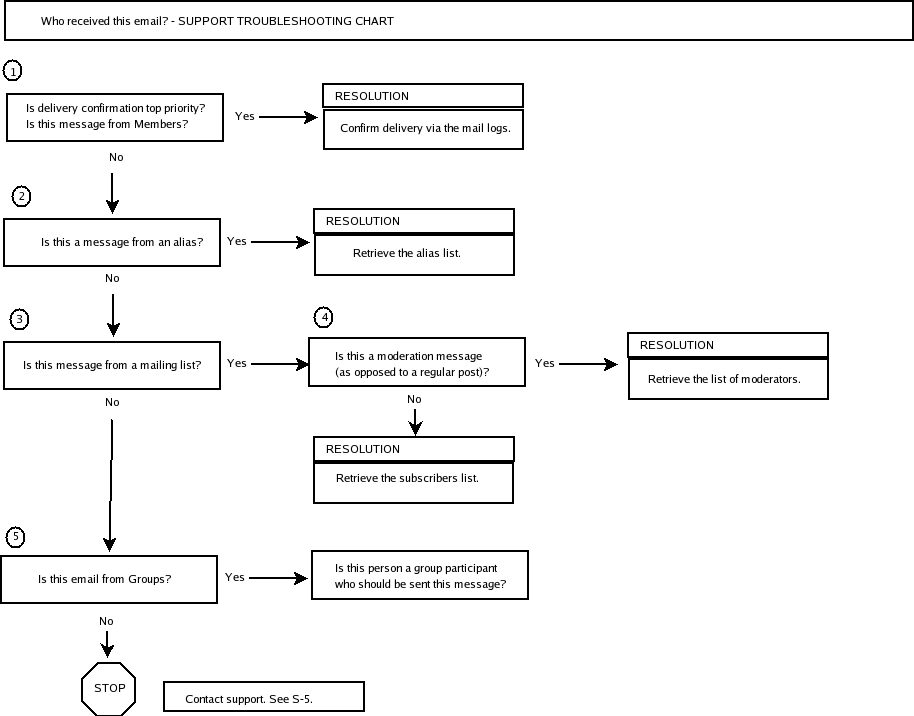Kavi Mailing List Manager Help
Table of Contents
The first step in problem solving is to be sure you have correctly identified the problem. Review the problem statements listed below to see if one of them fits your situation before proceeding. If you aren't sure any of the statements fit, see How to Use the Email Troubleshooting Flowcharts for a list of other problem statements and flowcharts.
Oops. This message may have been sent to people it shouldn't have been. Who saw it?
We want to be sure this message was sent to everyone it should have been.
We need to be sure that this message was successfully delivered to everyone to whom it was sent.
A message was broadcasted and one of the individuals who should have been sent this message says they didn't get it. Why didn't Bob get this message?
This message was posted to a mailing list or alias but it shouldn't have been. I want to know How did this post get through?
Someone inadvertently broadcasted a message and we are in damage-control mode. We'd like to know who saw it so we can access the situation.
An important message was distributed through the website and there is some question about whether it was sent to everyone it should have been.
There is some question about whether this message was successfully delivered to everyone to whom it was sent.
Many kinds of messages can be sent from websites, including messages forwarded through aliases or mailing lists, automatic application-generated email notifications or messages initiated by users via various applications.
There are two approaches to this problem:
Retrieve the list of recipients
Confirm delivery status
You might use both of these approaches, but begin with the one that answers your primary concern. The delivery confirmation process can be tedious, since you have to comb through the mail logs, especially if there are many recipients. Usually it is easier to retrieve the recipient list first, then confirm delivery only as needed. But if delivery confirmation is of primary importance, or the recipient list is small and you need to confirm delivery to all or most of the recipients anyway, you might as well begin with this approach.
Collect the following information (or as much of it as possible):
The name of the mailing list(s)
The address(es) the individual wants to unsubscribe
The subscriber's full name
The subscriber's username
Whether this individual tried to unsubscribe, and if so, how (i.e., via email or through the website).
Results
- Yes
-
Resolution: If you answered 'Yes' to either of these questions, the quickest approach is to confirm delivery.
How to confirm delivery
You will need the date and time the message was sent.
Use the Kavi Mailing List Manager Mail Delivery Logs tool and set the Search Time parameter to retrieve the applicable portion of the logs. Only search back as far as you need to, because mail logs searches can be compute intensive.
If you aren't familiar with qmail logs, click the help icon and consult the help for more information on interpreting mail logs.
- No
Go to Step 2.
Results
- No
Go to Step 3.
- Yes
-
Resolution: Retrieve the list of addresses on this alias.
To retrieve the alias list:
Go to the Edit an Alias tool, search for the alias by name and retrieve the list of addresses.
If you want to verify delivery, follow the instructions in Step 1, How to confirm delivery.
Results
- Yes
-
Resolution: Retrieve the list of moderators.
To retrieve the list's moderators:
Use the KaviŽ Mailing List Manager Edit a Mailing List tool. Just select the list and view or copy the contents of the 'Set Moderators' field.
If you need to know the names of the individuals to whom these addresses belong, you can use the Edit a List's Subscribers tool and select the list whose subscribers you want to see. You'll have to copy and paste the information from your browser into a spreadsheet or text editor. This list includes all subscriber types, so you will want to ignore or remove everyone who isn't subscribed as a moderator.
If you want to verify delivery, follow the instructions in Step 1, How to confirm delivery.
- No
-
Resolution: This is a regular mailing list message. Retrieve the list of subscribers.
There are four Subscription Types, but two of these types are used to confer special privileges (i.e., 'Moderator' and 'Poster'). Messages posted to the mailing list are only distributed to addresses on the 'Regular Subscriber' and 'Digest Subscriber' lists.
To retrieve subscriber addresses:
-
Use the Kavi Mailing List Manager Subscriber Report tool and retrieve a list of subscribers by selecting 'Regular Subscriber' in the Show pull-down list, then clicking Search.
To download this information, select your preferred format from the Download Format pull-down list, then click Download. If you are really in a hurry, you can copy and paste the data directly from your browser into your favorite spreadsheet application or text editor.
-
You may also need to retrieve the list of digest subscribers. Select Digest Subscriber' in the Show pull-down list, then click Search.
To download this information, select your preferred format from the Download Format pull-down list, then click Download. If you are really in a hurry, you can copy and paste the data directly from your browser into your favorite spreadsheet application or text editor.
If you need to know the names of the individuals to whom these addresses belong, you can use the Edit a List's Subscribers tool and select the list whose subscribers you want to see. You'll have to copy and paste the information from your browser into a spreadsheet or text editor. This list includes all subscriber types, so you will want to ignore or remove anyone who is subscribed only as a poster or moderator.
If you want to verify delivery, follow the instructions in Step 1, How to confirm delivery.
-
Results
- No
-
S-5 Stop: Contact support
Please provide support with the following information:
The subject line of the message, and the date and approximate time it was sent (or should have been sent).
Your location on this chart (Who Received this Email?: S-5).
- Yes
To retrieve the recipient list:
If this is a message from a Kavi Groups mailing list, go to the All Groups page and click the name of the group to go to the Group Home page.
Click Roster to view a list of individuals in this group.
If you want to verify delivery to any of these addresses, follow the instructions in Step 1, How to confirm delivery.